Comic Life Help
HomePlace and style balloons and captions
You can drag balloons and captions from the element well at the bottom of the screen and drop them on the page.
Editing images:
For basic editing information, see Common Editing Operations.
Adding captions:
When you drop a caption on the page, it shows the keyboard, letting you enter your text. To save the text you've entered, tap outside of the caption area or hide the keyboard. The caption displays your text. You can move the caption around and resize it as needed.
Adding balloons:
When you drop a balloon on the page, it shows the keyboard, letting you enter your text. To save the text you've entered, tap outside of the balloon area or hide the keyboard. The balloon displays your text. You can move the balloon around and resize it as needed. Tap the balloon again to reselect it:

Now you can move the balloon around the page and position the tail where you'd like.
Positioning the balloon tail:
To move the tip of the balloon tail, drag the tail handle. The tail will automatically adjust to keep the tip connected to the balloon.
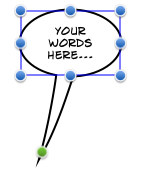
Adjust tail curvature:
Tap the tail to show the curvature handles:
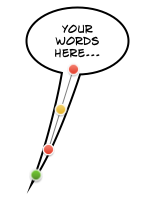
Drag the yellow handle to position the center of the tail curvature. Drag the red handles to change the curvature:
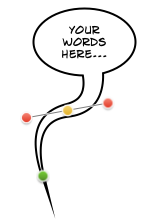
Adding more tails:
You can add more tails to the balloon by tapping the balloon to show the context menu:
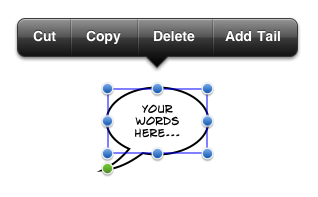
Tap Add Tail to add another tail.
Removing additional tails:
You can remove a tail you do not want by first tapping the tail to select it (if it isn't already), and then tapping the tail again to display its context menu. Tap Delete to delete the tail. The last tail of a balloon cannot be removed.
Extending the balloon:
You can add additional bubbles to the balloon by dropping an extension bubble from the element well on top of the balloon:
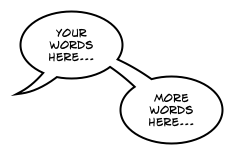
Styling captions:
Tap ![]() in the toolbar to show the Caption Inspector. The Inspector has three tabs at the top: Style, Caption and Arrange.
in the toolbar to show the Caption Inspector. The Inspector has three tabs at the top: Style, Caption and Arrange.
- Style
- The style tab displays the default style and any other predefined styles in this comic. The Options section provides further controls for setting the fill, border and shadow.
- Caption
- The caption tab displays a variety of caption shapes for you to choose. The Text Options section lets you set the default text characteristics.
- Arrange
- The Arrange tab allows you to move your caption in front of or behind other elements. You can also control whether the caption is clipped to the borders of a panel, if it is in one.
Styling balloons:
Tap ![]() in the toolbar to display the Balloon Inspector. The Inspector has three tabs at the top: Style, Balloon and Arrange.
in the toolbar to display the Balloon Inspector. The Inspector has three tabs at the top: Style, Balloon and Arrange.
- Style
- The Style tab displays the default style and any other predefined styles in this comic. The Options section provides further controls for setting the fill, border and shadow. See Styles for more information.
- Balloon
- The Balloon tab displays a variety of tail and bubble characteristics for you to choose. The Text Options section lets you set the default text characteristics.
- Arrange
- The Arrange tab allows you to move your balloon in front of or behind other elements. You can also control whether the balloon is clipped to the borders of a panel, if it is in one.